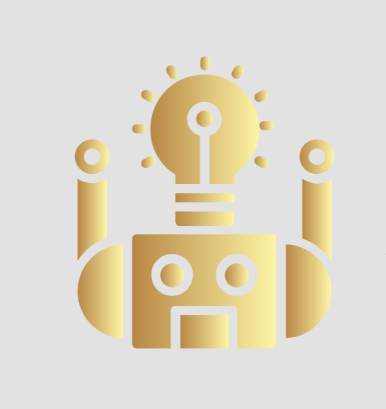VSCode for SK
Starship.rs
Installing
Use homebrew to install Starship: brew install starship
Or use curl: curl -fsSL https://starship.rs/install.sh | bash
Configuring the prompt
Go into the settings.json file for Visual Studio Code to set the default shell to zsh
Then: nano ~\.zshrc Add this line to the end of the file in the nano editor: eval "$(starship init zsh)"
To get started configuring starship, enter the command to create the starship.toml config file and fill it with the following: 
Then press ctrl+x to save the toml file
Integrate [OhMy]ZSH with Python
cd ~
git clone https://github.com/sakshamsharma/zpyi ~/.zpyi
echo "source ~/.zpyi/zpyi.zsh" >> ~/.zshrc
source ~/.zshrc
Then enter any command you want!
Jekyll on the command line
Follow the instructions from the documentation.
Install jekyll on the zsh prompt: sudo apt-get install ruby-full build-essential zlib1g-dev
Then install it to your ~/.zshrc file:
echo '# Install Ruby Gems to ~/gems' >> ~/.zshrc
echo 'export GEM_HOME="$HOME/gems"' >> ~/.zshrc
echo 'export PATH="$HOME/gems/bin:$PATH"' >> ~/.zshrc
source ~/.zshrc
gem install jekyll bundler
Jekyll example
With this repo, we’ve got a jekyll library/setup that’s quite old and isn’t too well optimised for 2021 (I’m working on changing that). To get jekyll working on my CLI with my zsh profile, I had to enter the following command:
bundle update --bundler
bundle update jekyll build
Building the site:
bundle update jekyll serve